Hello everyone! I am Aaron, an undergraduate studying Computer Science in the National University of Singapore. This is my portfolio that documents the various contributions I have made to a Software Engineering project that my team have embarked on, QuickDocs.
What is QuickDocs?
QuickDocs is a desktop application that provides doctors with greater control in running their family clinics. It assists them in their daily tasks such as facilitating patient consultations, managing medicine inventory, scheduling appointments, keeping track of reminders and monitoring financial statistics.
These features can be summarized into four main modules:
-
Patients and Consultations
-
Medicine inventory
-
Appointments and Reminders
-
Administration and Statistics
QuickDocs has a Graphical User Interface (GUI), however most of the user interaction takes place via a Command Line Interface (CLI). It was built in Java and JavaFX and was morphed from an existing Address Book application.
Notations
Before you carry on, take note of these notations that will be used throughout this portfolio:
-
Text in
grey backgroundindicates either written code or user input.
| This is a tip, to inform you of useful information. |
| This is a note, to provide you with any additional information about a feature. |
Summary of Contributions
This section provides you with a summary of both technical and non-technical contributions that I have made throughout the development of QuickDocs. |
Out of the four main modules that comprises QuickDocs, I was in charge of developing the Appointments and Reminders module.
Appointments
Doctors are able to schedule appointments with their patients and ensure that they are organised
neatly, with no conflicting timings with existing ones.
Reminders
Doctors will no longer forget about upcoming to-dos or appointments in the midst of their busy schedule! They can
simply note their tasks down and be notified of them through their reminder sidebar.
Appointments and Reminders features
The following are the summarized features of this module:
-
add,deleteandlistcommands for both Appointments and Reminders to register them into QuickDocs. -
Automatic generation of reminders for upcoming appointments or alerts to stock up for a particular medicine.
-
The
freeappcommand that lists out all free timings available to book an appointment, given a search range of dates. -
Displaying reminders on the reminder sidebar of the User Interface (UI).
Major Enhancement: Creation of freeapp command
-
What it does: Doctors can list out all free appointment slots for a particular range of dates.
-
Why is it needed: Before the doctor schedules an appointment with his/her patient, they must first agree on a suitable date and time. Typically, the doctor has to look through his/her whole schedule of appointments and figure out an appropriate timing from there. With
freeapp, the doctor is only one command away from viewing all free timings for a given range of dates. The doctor can then view these timings with the patient and quickly come to an agreement - QuickDocs does the thinking instead! -
Highlights: To make
freeappeven more convenient, the doctor does not have to be bothered with the specific dates to search. Instead, he/she only has to provide a singleDATEand aFORMAT, which can either beday,week, ormonth. If theFORMATspecified was eitherweekormonth,freeappwill then list out the free timings for all neighboring dates of the givenDATE.
Minor Enhancements:
-
Creation of the reminder sidebar
-
Reminders are displayed on the sidebar to make it more obvious to the doctor, and by default only the reminders for the current week will be displayed.
-
Reminders are colour-coded:
-
Blue: Reminders for appointments.
-
Red: Reminders to stock up on a medicine.
-
Beige: Any other personal reminders.
-
-
Clicking a reminder on the sidebar will display all its information on the main display.
-
-
Automatic generation of reminders
-
When an appointment is added, a reminder will automatically be created for this appointment to ensure that the doctor does not forget about it in the future.
-
When a medicine’s quantity drops below its specified threshold, a reminder will automatically be created to alert the doctor.
-
Other contributions:
-
Project Management:
-
Helped to manage team milestone goals and issue trackers on QuickDocs' GitHub project page.
-
-
Designing QuickDoc’s User Interface (UI):
-
At the start of the project, I assisted the team in designing the layout and structure of QuickDoc’s UI that is currently implemented.
-
-
Team Collaboration:
-
During the initial stages of the project, the Storage mechanism was not yet implemented and we had to manually execute commands to load QuickDocs with sample data for every new session. Hence I helped to create sample Patient, Appointment, and Reminder data that were loaded at every QuickDocs launch: Sample Data
-
Helped to write the test cases for the Storage component after it was implemented by my teammate: JsonSerializableQuickDocsTest, JsonQuickDocsStorageTest
-
-
Documentation:
-
Documented the implementation of the Storage component in the Developer Guide.
-
Provided formatting suggestions and implemented them for the User Guide and Developer Guide.
-
-
Community Involvement:
-
Setting Up Tools:
-
Assisted in setting up the continuous integration plugin TravisCI for the team’s QuickDocs repository on GitHub.
-
Code Contributed:
You can view all my code contributions to QuickDocs in full by clicking the link here.
Contributions to the User Guide
This section consists of my additions to QuickDoc’s User Guide, showcasing my ability to write documentation targeted at end users that might have limited technical knowledge. I will only be showcasing a truncated version of the commands relating to Appointments, however the full User Guide can be found here. |
Appointment and Reminders
The Appointment and Reminder module give you more control over your busy schedule, featuring commands such as adding, removing, and searching appointments and reminders. There is also a command to list out all free appointment timings to help you choose your appointment timings more wisely.
You will never forget about any appointments or tasks again!
Adding appointments: addapp
After a consultation session, you may want to schedule a follow-up appointment with your patient. You can do so
with addapp to create an appointment with an existing patient in QuickDocs to add to your schedule.
The freeapp command may be useful for you to first list out all free appointment timings for a given range of dates
before choosing an appropriate appointment timing!
|
| To ensure that you do not forget about any future appointments, QuickDocs will automatically create a reminder for the added appointment. You may not notice this reminder as it will only appear on your reminder sidebar closer to the date of the actual appointment (on the week of the appointment date). |
Format: addapp r/NRIC d/DATE s/START e/END c/COMMENT
Alias : aa
The format for a valid date is strictly YYYY-MM-DD (including the dashes) and a valid time is strictly HH:MM (including the colon).
If unsure, you may refer to the example below.
|
Example and results:
-
addapp r/S6394980I d/2019-07-23 s/16:00 e/17:00 c/Weekly checkup
This adds an appointment allocated to the patient with NRIC S6394980I, on 23rd July 2019, from 4pm to 5pm. You can include any comments or notes you want to this appointment, which is 'Weekly checkup' in this case.
If the addition of the appointment was successful, QuickDocs will show the details of the added appointment on the main display as demonstrated in the diagram below:
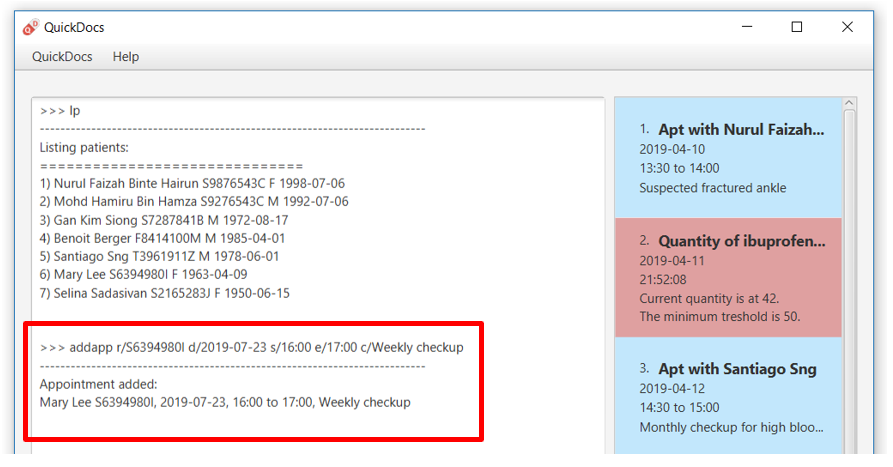
The addition of the appointment could have failed as there is a conflict in timing with another existing appointment.
QuickDocs will display a message in the input feedback box notifying you of this error, as demonstrated in the diagram below.
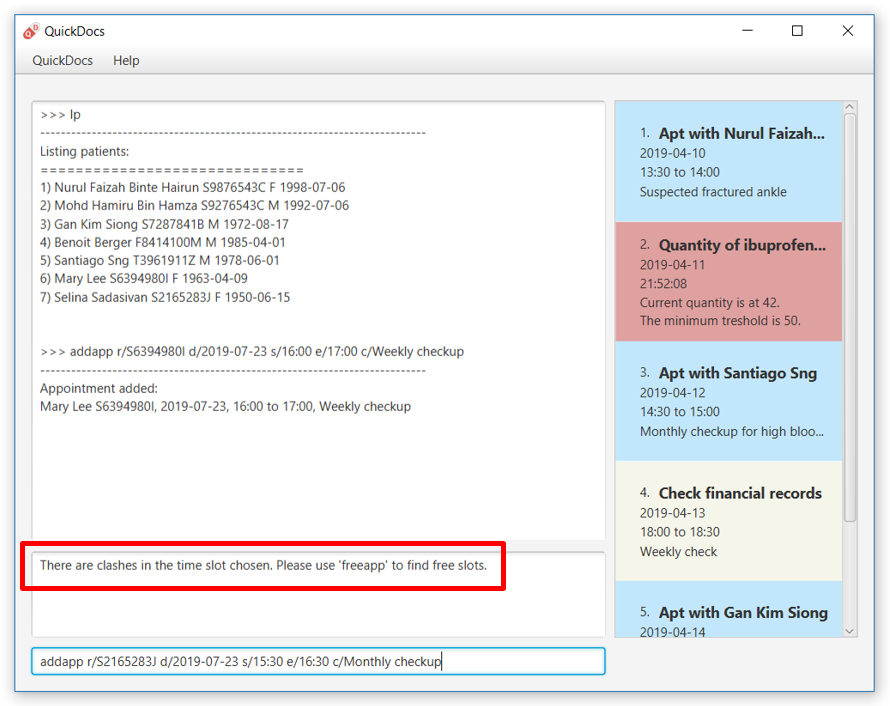
Another reason for failing to add an appointment could be due to the appointment timing being outside of office hours
which is from 9am to 6pm. QuickDocs will alert you of this error, as demonstrated in the diagram below:
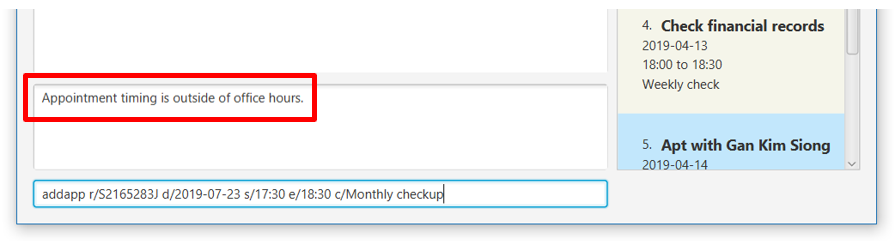
List free appointment slots: freeapp
Unsure of what appointment timings are available in your schedule? Instead of using listapp to display all existing
appointments, use freeapp instead to display a more intuitive list of free appointment slots -
QuickDocs does the thinking for you!
The free appointment slots will be ordered and listed, with the earliest date at the top and the latest at the bottom.
You can filter the free slots you want to see by specifying a FORMAT and a DATE.
Format: freeapp f/FORMAT d/DATE
Alias : fa
Similar to listapp, the valid keywords for FORMAT are only day, week, or month.
|
Examples:
-
freeapp
By default, freeapp will list all free appointment slots for the next month if there are no keywords provided.
-
freeapp f/week d/2019-07-23
Lists all free appointment slots on the given week of 23rd July 2019, which is from 22nd to 28th July. A week starts on a
Monday and ends on a Sunday.
Result:
The free appointment slots will be ordered by date and time and will be listed on the main display of QuickDocs, as demonstrated in the diagram below:
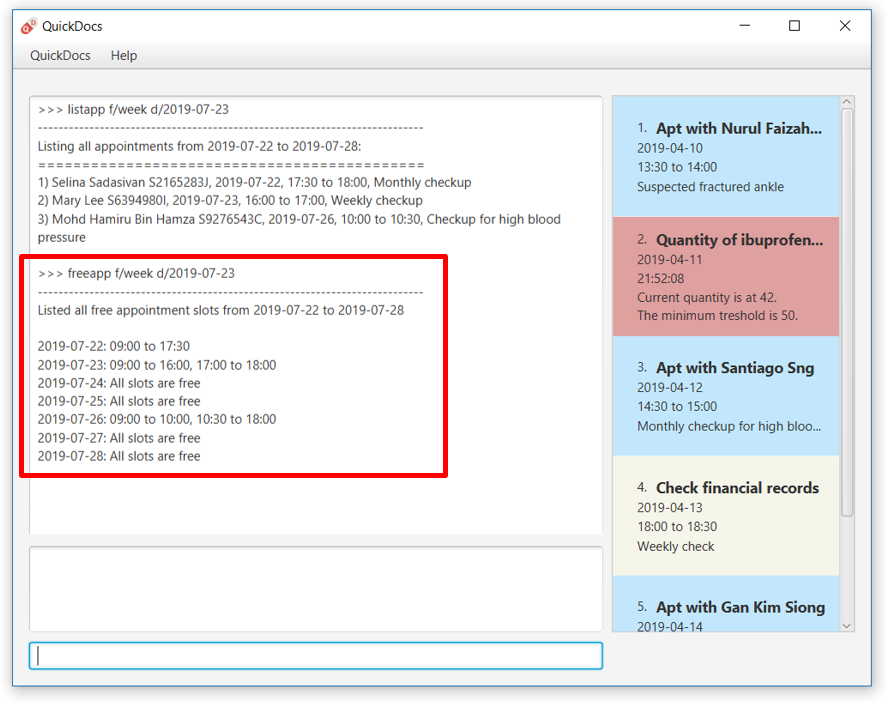
Contributions to the Developer Guide
This section includes my additions to QuickDoc’s Developer Guide, showcasing my ability to write technical
documentation targeted at future developers. I will be describing my implementation of the |
Free appointment slots
Before deciding on an appointment timing, the user can execute the freeapp command to list out all the timings available for
a new appointment booking.
Command format: freeapp f/FORMAT d/DATE
We can see that the freeapp command takes in two parameters:
-
FORMAT: can beday,week, ormonth -
DATE: a valid date
This command can be roughly translated to:
"Search for free appointment slots on the FORMAT (day/month/week) of DATE."
The FreeAppCommandParser class will parse these two parameters into two dates, LocalDate start and LocalDate end,
representing the start and end dates of the search range for free appointment slots. FreeAppCommandParser then
constructs a FreeAppCommand object with the start and end fields.
If the user does not specify a FORMAT and DATE, FORMAT will default to month and DATE will default to the
next month’s date, meaning that free appointment slots for the whole of the following month will be displayed.
|
Current Implementation
The search is facilitated by the AppointmentManager class which stores all created Appointments in an ArrayList.
AppointmentManager contains the method listFreeSlots() which firstly calls AppointmentManager#getFreeSlots().
getFreeSlots() is the main method that implements the logic behind freeapp.
Given below are the steps taken when listFreeSlots() is called.
Step 1. The method listFreeSlots() takes in the two arguments, start and end, which have been mentioned previously.
Firstly, listFreeSlots() calls getFreeSlots(), providing it with the same two arguments, to retrieve a List of
free Slots before it can parse them into a String.

Step 2. In getFreeSlots(), we first retrieve the existing appointments that are within this given search range
by using the method AppointmentManager#getAppointments().

Step 3. Next, we look at all the appointments that are present on the start date, as shown in the diagram below.
These appointments are sorted by date and time, with the earliest appointment on the left and the latest on the right.

Since the appointments are already sorted, we do not need to search through the whole appointment list to
find appointments present on the start date. We can simply go through the list from the beginning
until we reach an appointment date that is not equals to start.
|
Step 4. We fill in each empty 'gap' between any two appointments by creating a Slot object.
Each Slot object represents a single time period on a single date. It has three attributes:
-
LocalDate date- the date of this time slot. -
LocalTime start- the start time of this time slot. -
LocalTime end- the end time of this time slot.
In this freeapp context, these slots created represents a time period without any scheduled appointments.

| Slots will only be created for timings during office hours (09:00 to 18:00). This is to prevent any possible inconvenience caused if the user accidentally decides on a timing outside of office hours. (Even though there will be an office hour constraint when the user eventually creates the appointment.) |
Step 5. We repeat Steps 3 and 4, replacing the start date with the remaining dates until the end date.
All slots created will be added into an ArrayList of free slots, freeSlots.

Step 6. After all the slots are added, we return freeSlots to the caller function listFreeSlots(),
to generate a String that represents all the free slots to be appended onto the main display of the UI.
We can summarize the steps taken after the freeapp command is called in the Sequence Diagram below:
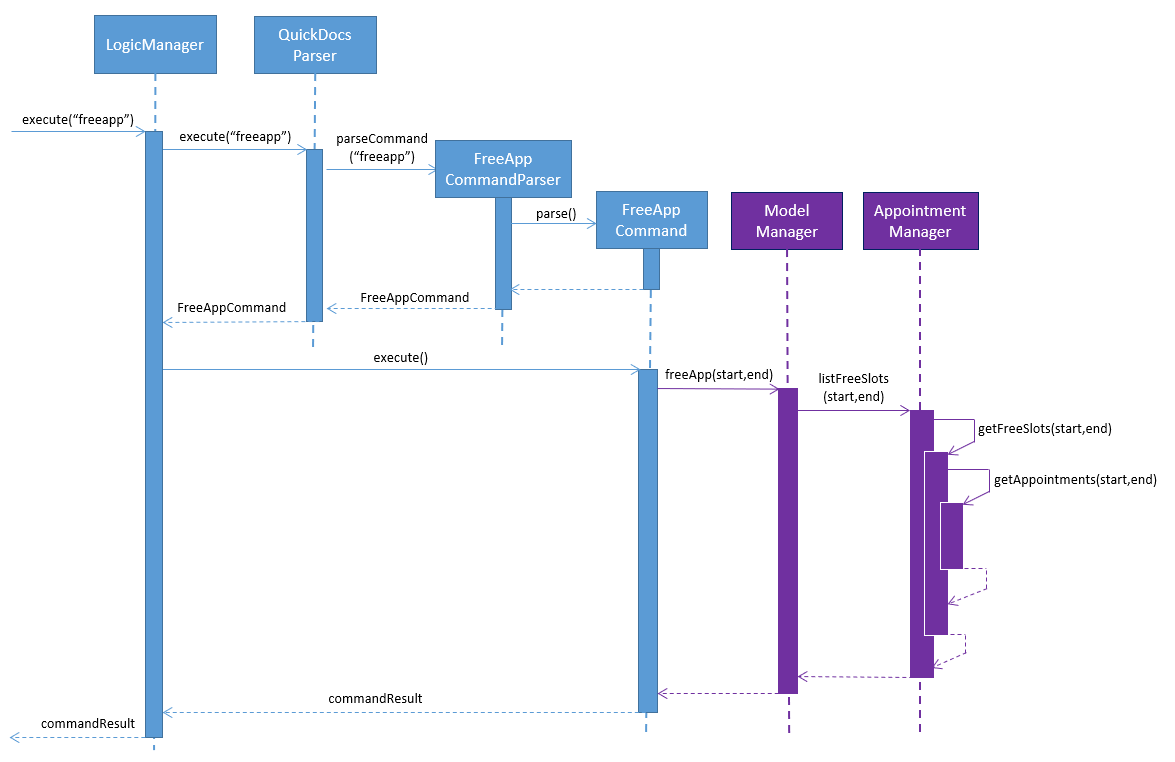
freeapp is calledDesign Considerations
Listed below are some of the considerations we took when designing the freeapp command.
-
This feature was implemented for the convenience of the user in choosing a valid appointment slot with his/her patient. It is more intuitive to decide on an appointment slot based on all the empty slots shown, rather than listing out all existing appointments using
listappand then figuring out what timings are available from there. -
We require the user to specify the search range by listing the
FORMATandDATEinstead of the thestartandenddates directly, to make the command more user friendly. The user does not have to be bothered with the exact range of dates to search, and can simply specify a rough date and be provided with information for the neighbouring dates if theFORMATgiven isweekormonth. Moreover, if the user wants to list all free slots for the whole month, they do not have to check what the last date of the month is in order to specify the end date.
Alternatives Considered
Listed below are the methods considered to implement the freeapp command.
| Alternative | Description | Pros | Cons |
|---|---|---|---|
Maintain a permanent list of free slots |
Maintain a list of free slots for a pre-determined range (e.g. next three months) instead of creating a new list
every time |
It will be quicker to search for free slots as the list is already created. We simply need to filter the list with the given search range and print out the resulting filtered slots. |
Tedious work needs to be done to maintain this permanent list of free slots, as it has to be modified whenever an appointment is added or deleted. Also, if the given search range is not within the range of this consistent list of free slots, this list will still have to be created from scratch, defeating the purpose of maintaining this permanent list. |
Generate free slots only when required (Chosen implementation) |
We will only generate a list of free slots when the |
The user is given the flexibility to specify the range of dates to list the free slots, as this list is generated on the spot, and is not limited to the dates of a pre-determined list. |
Since the generated list of free slots is not stored, extra work will be done in generating the same free slots
when the next |
We decided to implement the second method, as it is more straightforward. Here are the reasons why:
-
The first implementation is actually just an extension of the chosen implementation as it still requires a way to generate a list of free slots, either when QuickDocs is launched or when the user requests a search range outside of the pre-determined list.
-
The first implementation additionally requires more effort to maintain this permanent list whenever the list of appointments is modified, which is not straightforward to implement. For example, we need a method to merge two free slots when an appointment is deleted, and another method to split a free slot into two when an appointment is added.
-
The benefit of a permanent list of free slots is the quicker execution time of
freeapp, which will typically only be called a small number of times (around 10) a day, when the user books an appointment slot with his/her patient. The total time saved on executingfreeappa small number of times is therefore negligible. -
QuickDocs already has plenty of data to be stored, such as appointments, consultations and medicine records. The minimal benefits that a permanent list of free slots provide does not justify its additional storage cost.